
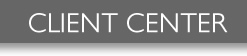
Client Center > How To Setup Email
We provide POP3 Email Accounts.
Please be sure to replace "mywebsite.com" with your own website url.
Accessing Your Webmail
Online Email: http://mail.mywebsite.com (Note: not www. It is replaced with mail.)E-mail Address: Your email address. Ex. [email protected]
User Name: Your email address, again. Ex. [email protected]
Password: Your email account password.
Setting Up Your POP3 Email AccountYour Name: Your name. Ex. John Smith
E-mail Address: Your email address. Ex. [email protected]
User Name: Your email address, again. Ex. [email protected]
Password: Your email account password.
Incoming mail server (POP3): mail.mywebsite.com
Outgoing mail server (SMTP): mail.mywebsite.com
Back
Setting Up Your Email
BasicsWe provide POP3 Email Accounts.
Please be sure to replace "mywebsite.com" with your own website url.
Accessing Your Webmail
Online Email: http://mail.mywebsite.com (Note: not www. It is replaced with mail.)
Setting Up Your POP3 Email Account
Setting Up Email in Windows Mail Program: Click Here
Setting Up Email in Outlook:
This tutorial shows you how to set up Microsoft Outlook 2003® to work with your e-mail account. This tutorial focuses on setting up Microsoft Outlook 2003, but these settings are similar in other versions of Microsoft Outlook. You can set up previous versions of Microsoft Outlook by using the settings in this tutorial.
How To Set Up Your E-mail Account in Microsoft Outlook- In Microsoft Outlook, from the E-mail Accounts menu, select Tools.
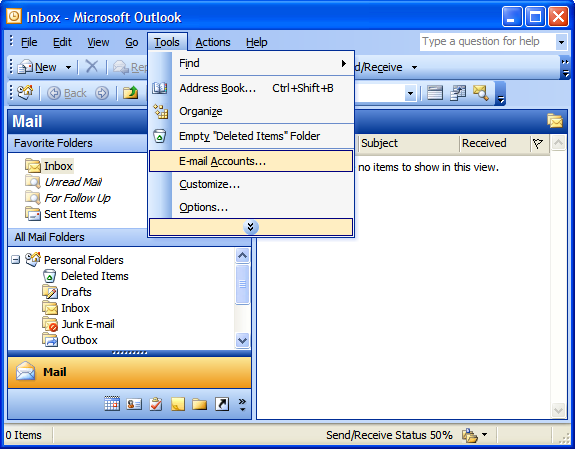
- On the E-mail Accounts wizard window, select Add a new e-mail account, and then click Next.
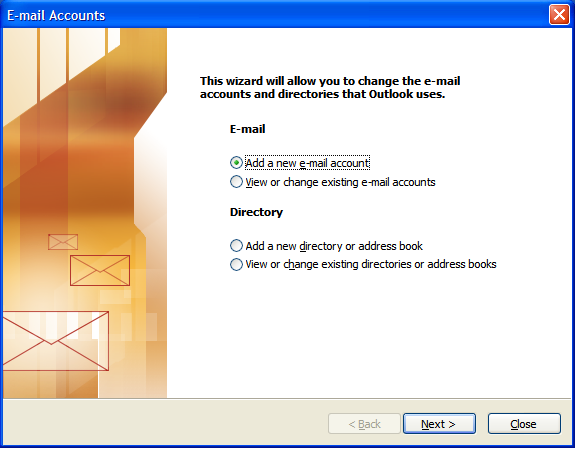
- For your server type, select POP3 and then click Next.
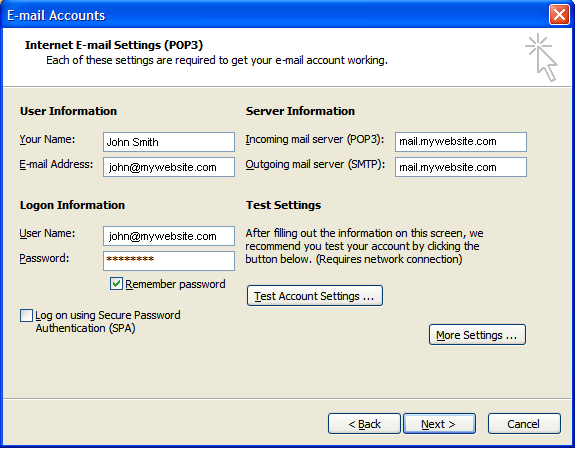
- On the Internet E-mail Settings (POP3/IMAP) window, enter your information as follows:
Your Name: Your name. Ex. John Smith
E-mail Address: Your email address. Ex. [email protected]
User Name: Your email address, again. Ex. [email protected]
Password: Your email account password.
Incoming mail server (POP3): mail.mywebsite.com
Outgoing mail server (SMTP): mail.mywebsite.com
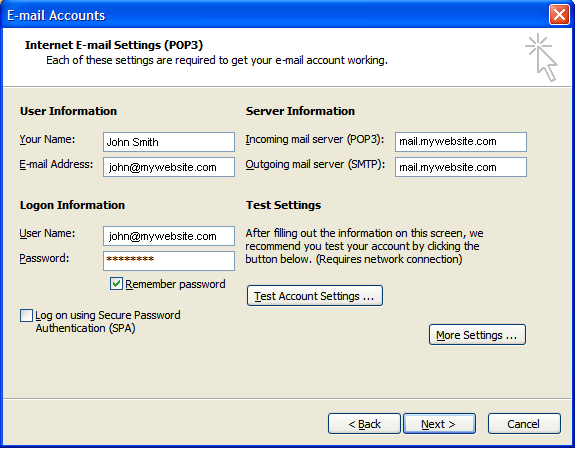
- Test Account Settings... Note: If the test is not passed. Please recheck that you entered all the above information correctly. You may need to also consult your ISP (Internet Service Provider) for proper SMTP settings. (Ex. Road Runner has specific SMTP settings)
- Click Finish after the Test Account Settings Pass
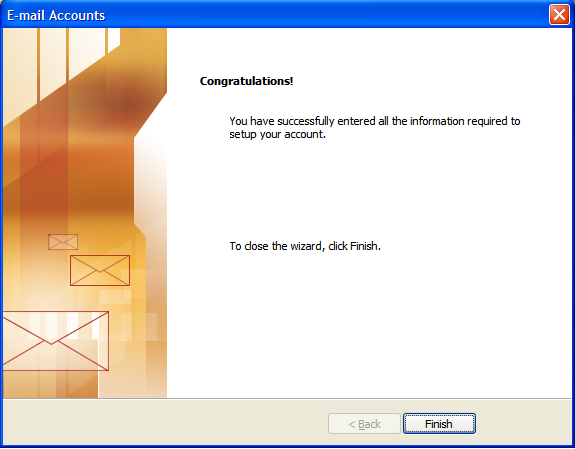
Back
